A simple guide to posting Instagram Stories directly from your desktop.
How To Upload Instagram Story From PC
How to Upload Instagram Stories from Your Desktop: A Simple Guide
Instagram's mobile app is the go-to for posting Stories, but sometimes using your desktop is more convenient. Whether it's for workflow efficiency or because your content is already on your computer, here are three effective methods to upload Instagram Stories directly from your desktop:
Method 1: Using Browser Developer Tools (Chrome, Firefox)
Method 2: Using Third-Party Scheduling Tools (Metricool)
Method 3: Using Dedicated Chrome Extension (StoryTeller)
Method 1: Using Browser Developer Tools (Chrome, Firefox)
- Open Browser: Launch Chrome or Firefox and navigate to Instagram's official website. Log in with your credentials.
Open Developer Tools: Right-click anywhere on the page and select "Inspect" to open the developer tools panel. Alternatively, use the shortcut
Ctrl + Shift + I(Windows) orCmd + Option + I(Mac).Activate Mobile View: Click the mobile device icon at the top-left corner of the developer panel. Choose a mobile device model (e.g., iPhone) from the dropdown menu.
- Refresh Page: Refresh the page to load Instagram in mobile view. You will now see the familiar "+" icon at the top-right corner. Click this icon, select "Story," upload your image or video from your desktop, and click "Add to your story."
Note: This method limits your editing capabilities. You won't be able to add music, interactive stickers, or certain effects available in the mobile app
Method 2: Using Third-Party Scheduling Tools (Metricool)
Sign Up: Go to Metricool's website and sign up for a free account. Choose how you want to use Metricool and other details like your place of work and purpose of using the tool.
Connect Instagram: Log in and connect your Instagram account securely. Confirm the conversion to a professional account if prompted.
- Create New Post: Navigate to the "Planning" section within Metricool, and click on "Create New Post." Select "Story" from the dropdown menu.
Upload Content: Upload your content, ensuring the crop ratio matches Instagram's Story dimensions. Metricool provides a simple button to select the correct ratio.
- Schedule Post: Choose the date and time you want the Story to go live, then click "Save and schedule." Metricool will automatically publish your Story at the specified time.
Metricool also provides helpful analytics like impressions, reach, replies, and viewer interactions, allowing you to measure your Story's performance effectively.
Method 3: Using Dedicated Chrome Extension (StoryTeller)
Install Extension: Visit the Chrome Web Store, search for "StoryTeller," and add the extension to your Chrome browser.
Log In: Click on the StoryTeller icon in your browser toolbar, log in with your Instagram account, and you'll see a user-friendly interface for uploading Stories. Click 'Upload Story' at the bottom.
- Upload Content: Upload your desired content, perform basic edits, and publish directly to your Instagram Story.
StoryTeller makes the process much easier, allowing for quick and seamless uploads from your desktop. Additionally, it offers options to toggle between dark and light modes, catering to your visual preferences.
By using these methods, posting Instagram Stories from your computer becomes straightforward and efficient, enabling you to optimize your workflow and handle your content more effectively.




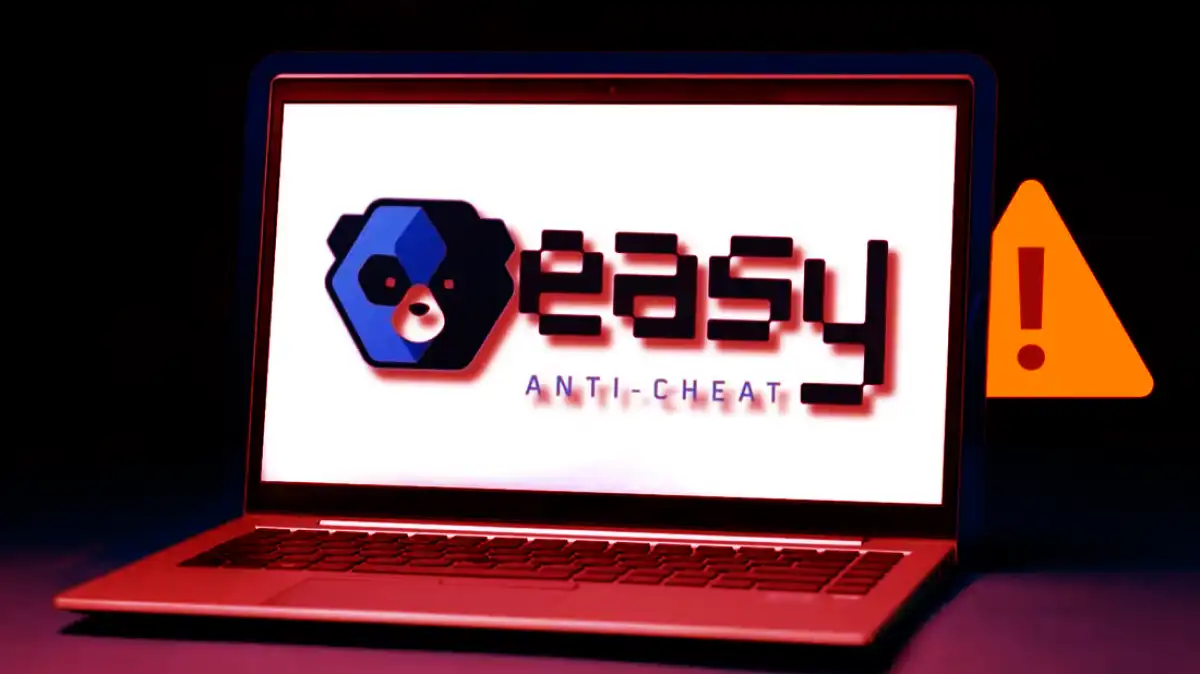

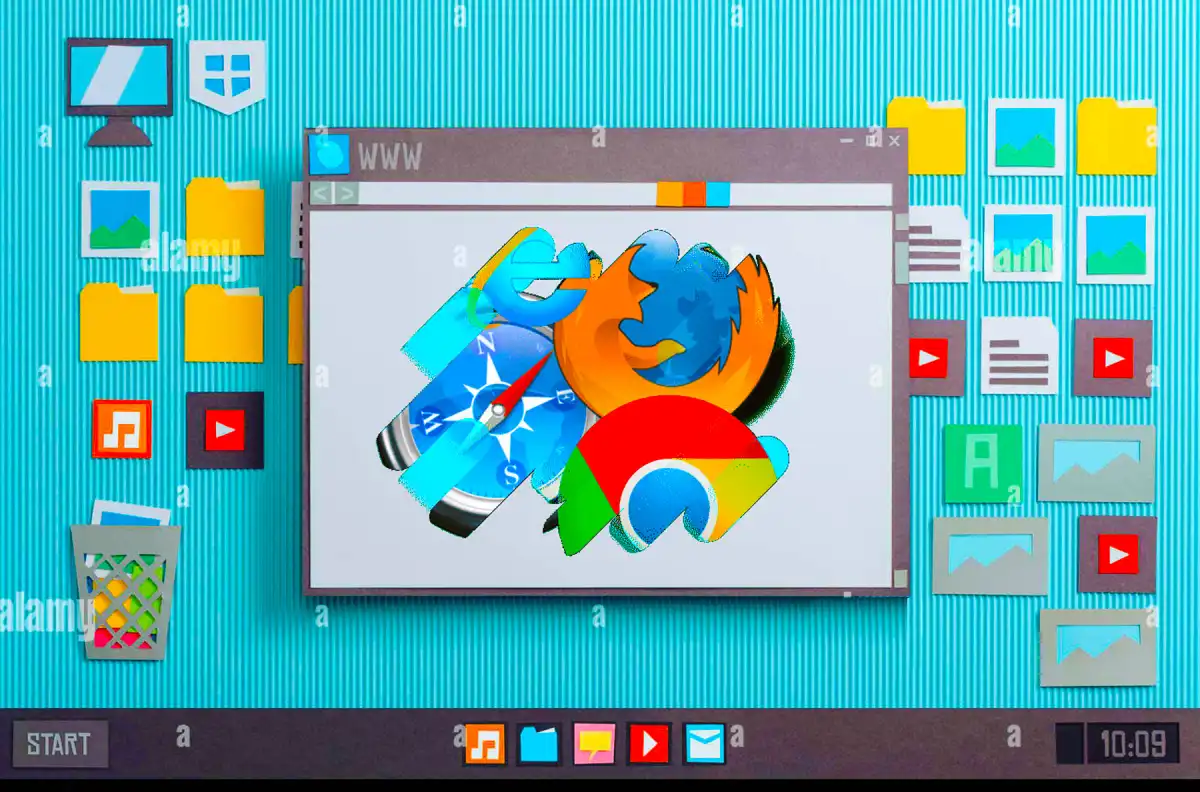







0 Comments