So, what's the best virtual machine software for Windows 11?
The Best Virtual Machine Software For Windows 11 PCs
What Is a Virtual Machine and Why Should You Use One?
Virtual machines (VMs) are indeed a powerful tool for running different operating systems within your existing Windows environment. Let’s dive into the benefits and how to set them up:
Isolating Environments: VMs create isolated environments, allowing you to test other operating systems without affecting your primary Windows installation. You can experiment with Linux distributions, macOS, or even older versions of Windows.
App Testing: VMs are perfect for testing apps that are exclusive to certain platforms. For example, if you’re an Android developer, you can run an Android emulator in a VM to test your apps.
Resource Efficiency: VMs use minimal system resources. You can allocate specific CPU cores, RAM, and storage to each VM, ensuring smooth performance without straining your PC.
Snapshots and Rollbacks: VMs allow you to take snapshots of your system at specific points. If something goes wrong during testing, you can easily revert to a previous snapshot.
Multiple VMs: You can run multiple VMs simultaneously, each with its own OS. This flexibility is great for developers, testers, and enthusiasts.
So, what's the best virtual machine software for Windows 11?
VMWare Workstation Pro
Let me provide a concise summary of the key points about VMware Workstation Pro:
Free Availability: As of May 2024, VMware Workstation Pro is now available for free. This means regular users can access its powerful features without any cost.
Operating System Support: Workstation Pro supports a wide range of operating systems, including Windows, Linux, and older versions of macOS. It’s particularly popular for creating Windows 11 virtual machines.
Resource Efficiency: Workstation Pro is efficient with hardware resources. Even on lower-spec hardware, you can run guest operating systems smoothly.
Advanced Features: The free version unlocks features that were previously only available with a license. You can now run multiple virtual machines simultaneously, use advanced networking tools, take snapshots, and clone VMs easily.
Account Requirement: To download Workstation Pro, you’ll need to create a Broadcom (VMware owner) account. Once done, you can access the VMware Workstation Pro download page.
Oracle Virtualbox
Let’s dive into the key features of Oracle VirtualBox, a popular virtualization software:
High Performance: VirtualBox is known for its efficient performance. It allows you to run multiple virtual machines (VMs) simultaneously without significant resource strain.
Extensive Features: Here are some notable features:
Snapshot Management: Easily create and manage snapshots of your VMs. Snapshots allow you to save the current state and revert back if needed.
Guest Additions: Install Guest Additions to enhance VM performance, enable seamless mouse integration, and share files between host and guest.
Virtual Networking: VirtualBox provides various network modes, including NAT, Bridged, and Host-Only. Bridged networking allows VMs to connect directly to your physical network.
USB Support: You can use USB devices within VMs, making it convenient for testing hardware or transferring files.
Shared Folders: Set up shared folders to exchange files between the host and guest OS.
Open Source: VirtualBox is free and open-source, making it accessible to a wide range of users.
Network Bridging: As you mentioned, VirtualBox offers automatic network bridging options. This feature allows VMs to communicate with the external network using your wired Ethernet connection.
In addition, you can allocate RAM and ROM resources to each virtual machine and even set the number of CPU cores it can use. Furthermore, Virtual Box can take snapshots of any VM, allowing users to revert to the saved VM state when they choose.
Download: Virtualbox (Free)
Microsoft Hyper-V
Hyper-V is a powerful virtualization technology that allows you to run multiple operating systems on a single Windows 11 machine. Whether you’re a developer, IT professional, or a student, Hyper-V can be incredibly useful. Here’s how to enable it:
Check Compatibility:
Before enabling Hyper-V, ensure your system meets the requirements:
Windows 11 Pro or Enterprise (64-bit)
64-bit processor with Second Level Address Translation (SLAT)
Minimum 4 GB of RAM
BIOS-level hardware virtualization support
To check compatibility:
Press Windows key + R to open the Run dialog.
Type msinfo32 and press Enter.
Look for the “Hyper-V Requirements” line. If it says “Yes,” your system is compatible.
Enable Hyper-V:
Press Windows key + R to open the Run dialog.
Type appwiz.cpl and press Enter.
In the Programs and Features window, select Turn Windows features on or off.
Scroll down to Hyper-V and check the box next to it.
Click OK and wait for the installation process to complete.
Restart your computer when prompted.
Configure Settings:
After enabling Hyper-V, consider optimizing virtual machine performance:
Virtual Switch: Connect virtual machines to your physical network using a virtual switch.
Virtual Machine Settings: Configure memory allocation, processor settings, and network adapters.
Remember that Hyper-V is available by default in Windows 11 Pro and Enterprise editions, but with some extra steps, you can enable it on Windows 11 Home as well
Bluestacks
The Bluestacks App Player is a fantastic tool for running Android apps and games on Windows and macOS devices. Let’s dive into the details:
Emulating Android OS:
Bluestacks creates a virtual Android environment on your computer, allowing you to install and run Android apps just like you would on a physical Android device.
Depending on the app or game, Bluestacks can emulate specific Android versions (e.g., Android 7, 9, or 10).Game Controls:
Bluestacks provides preset controls that map to your keyboard, mouse, and any connected gamepad.
These controls are optimized for gaming, making it easier to play mobile games on a larger screen.
You can customize these controls to suit your preferences, especially for shooting games, MOBAs, RPGs, and strategy games.Performance and Resource Usage:
Bluestacks is efficient in terms of RAM usage and GPU performance.
You can adjust settings to allocate the right amount of resources to the virtual Android environment.
It allows you to set the maximum RAM it can use, ensuring smooth performance.File System and Sharing:
Bluestacks has its own file system, separate from your PC’s file system.
It provides a shared folder for easy file transfer between your PC and the virtual Android environment.
Note: Keep in mind that Bluestacks works best with Hyper-V enabled on Windows 11. However, if you’re using Windows 11 Home, you might need to explore workarounds to get it running smoothly. Enjoy your Android apps and games!





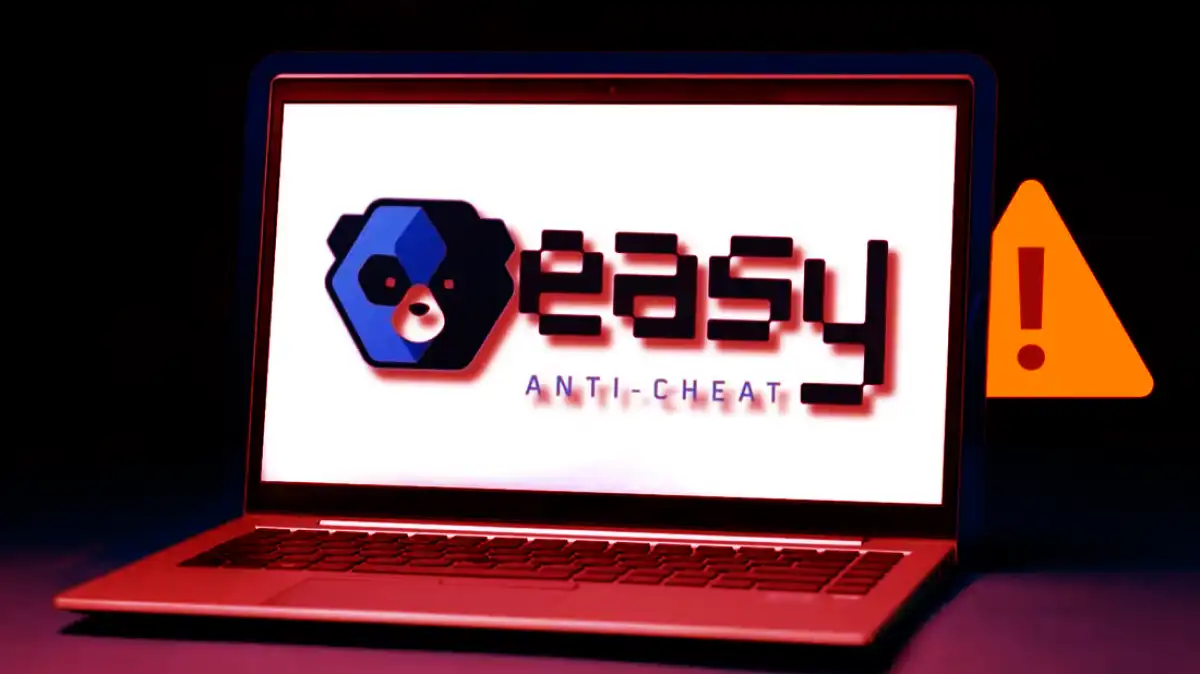

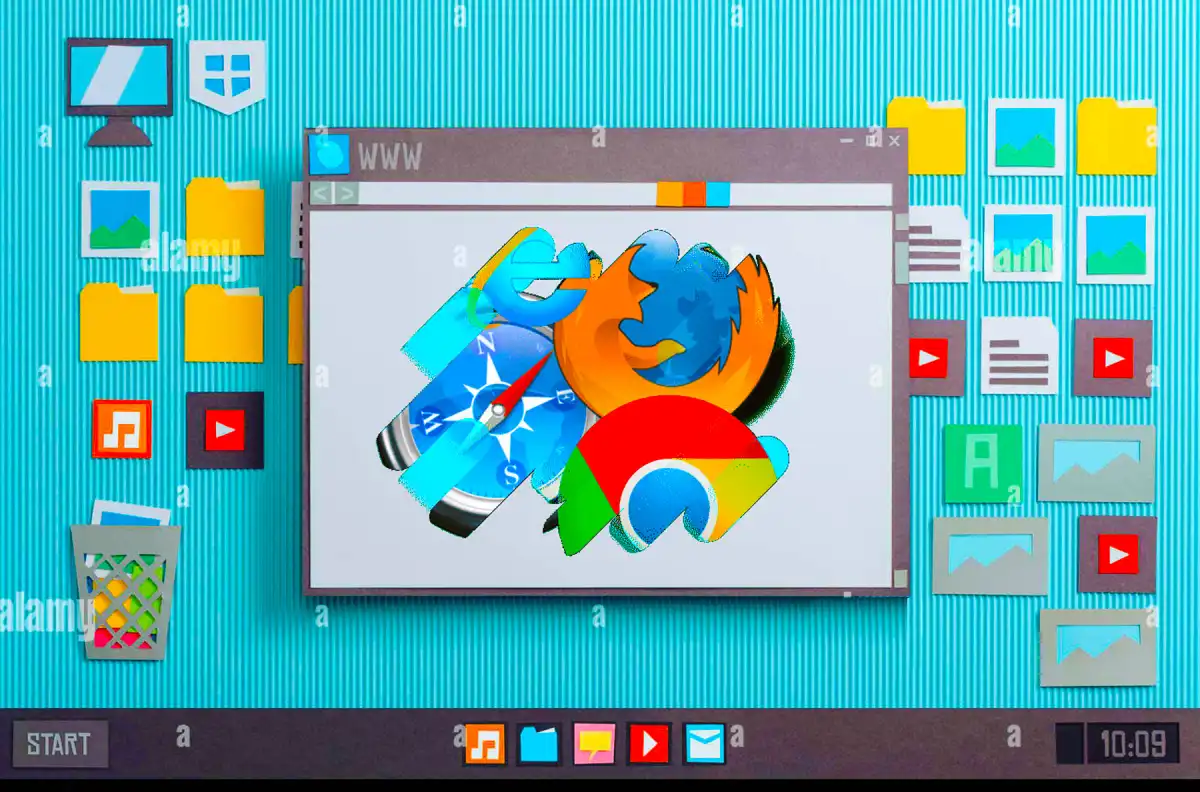






0 Comments