SUMMARY You might encounter the "Error Code 30005: CreateFile failed with 32" message on Windows if the program detects the game files have been modified or corrupted. Allowlisting Easy Anti-Cheat in your security software and disabling the "Kernel-mode
How To Fix The Error 30005: Couldnt Start The Game
Experiencing the "Error Code 30005: CreateFile failed with 32" whenever you try to launch a game on your PC can certainly be frustrating. This error often appears in games that are safeguarded by the Easy Anti-Cheat service. Luckily, there are straightforward solutions to address this issue and get you back to gaming in no time.
1. First, Perform Some Preliminary Checks
Before diving into any advanced fixes, it's a good idea to perform the following preliminary checks.
- Are you using any hacking software or files to gain an advantage in the game? If so, you should remove them.
- Close any other program running alongside the game.
- Close any graphics optimization software you are using.
- Have you modified the game files? If so, you'll need to undo those changes or reinstall the game from scratch.
- You can apply the remaining fixes if none of the above checks help.
2. Delete the EasyAntiCheat.Sys File
"EasyAntiCheat.sys" is a file that holds launch information for your games. Each time you start a game, Easy Anti-Cheat creates this file to ensure the game files haven't been altered. If this process gets interrupted for any reason, you might encounter this error.
In most cases, deleting the EasyAntiCheat.sys file should force the Easy Anti-Cheat program to recreate it and fix the error.
- Go to the directory folder of the game you're having trouble with. Most of the time, you will find it in a subfolder of the Program Files (x86) folder on the drive where your operating system is installed.
- Open the EasyAntiCheat or EasyAntiCheat_EOS folder.
- Locate the EasyAntiCheat.sys or EasyAntiCheat_EOS.sys file in the folder.
- Right-click on the file and click the Delete icon.
If you run into any errors while trying to delete the file, it's likely because Easy Anti-Cheat is running in the background. To close it, press Ctrl + Shift + Esc to open Task Manager, find Easy Anti-Cheat in the Processes tab, and click End Task at the top to shut it down.
3. Repair Corrupted Game Files
If some of your game files have become corrupted, Easy Anti-Cheat might flag them as tampered with. To resolve this error, you'll need to repair the affected game files.
If you installed the game through Steam, you can check out our guide on repairing game files using various launchers and follow the steps outlined there. Once you've repaired the game files, try launching the game again.
4.Disable Kernel-Mode Hardware-Enforced Stack Protection
Enabling Kernel-mode Hardware-enforced Stack Protection, a security feature on Windows, can cause conflicts with Easy Anti-Cheat software, as reported by a user in a Microsoft Community forum.
Though this feature aims to prevent malicious software from tampering with the operating system, it may occasionally clash with trusted programs like Easy Anti-Cheat.
- Click the search icon on the taskbar, type Windows Security in the text box, and hit Enter.
- Navigate to the Device Security tab in the left sidebar.
- Click the Core isolation details option in the right pane.
- Turn off the toggle under Kernel-mode Hardware-enforced Stack Protection.
- Restart your PC for changes to take effect.
5.Repair or Reinstall the Easy Anti-Cheat Program
If none of the fixes work and the Easy Anti-Cheat software is still not functioning correctly, you can try repairing the program.
- Go to the installation folder of your game. If you have installed the game through Steam, open the Steam client, right-click on the game, and select Properties. Then, choose Local Files > Browse.
- Close the Steam client and keep the installation folder open.
- Return to the EasyAntiCheat folder and double-click the Easy Anti-Cheat setup file.
- Click the Repair Service button.
Wait for the process to complete, and then click Finish.
WATCH YOUTUBE VIDEO ON HOW TO FIX 30005 Error
Please give a donation and message me @: support@ringbell.info or ringbell41121@gmail.com

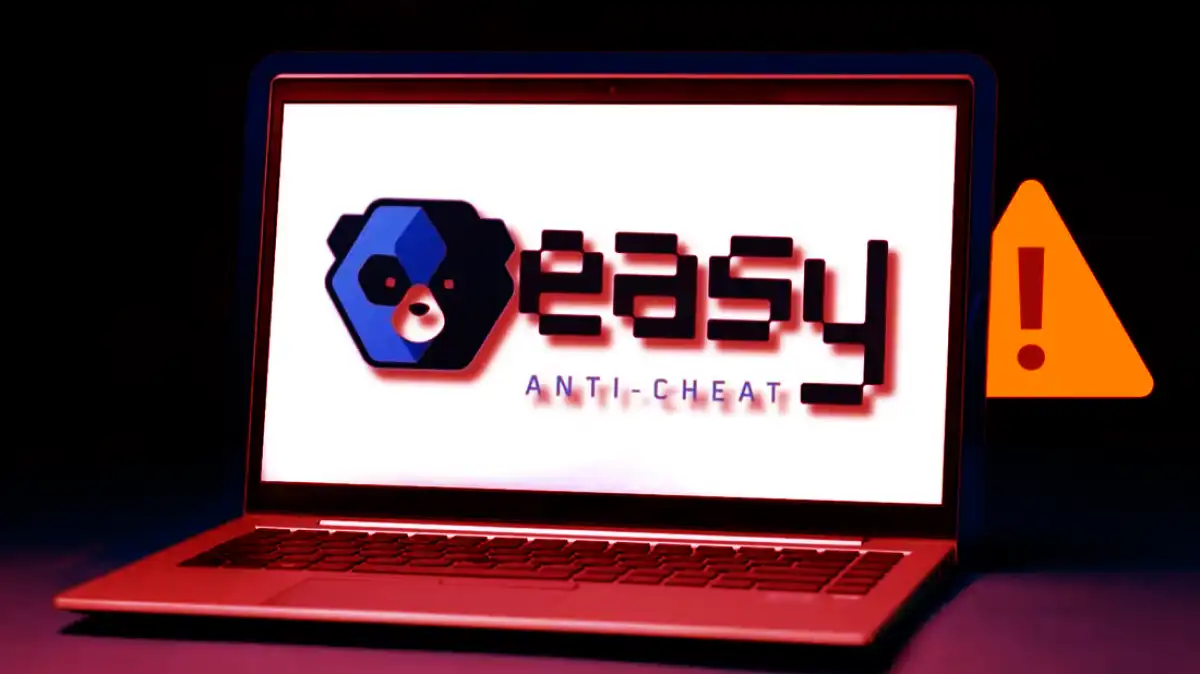




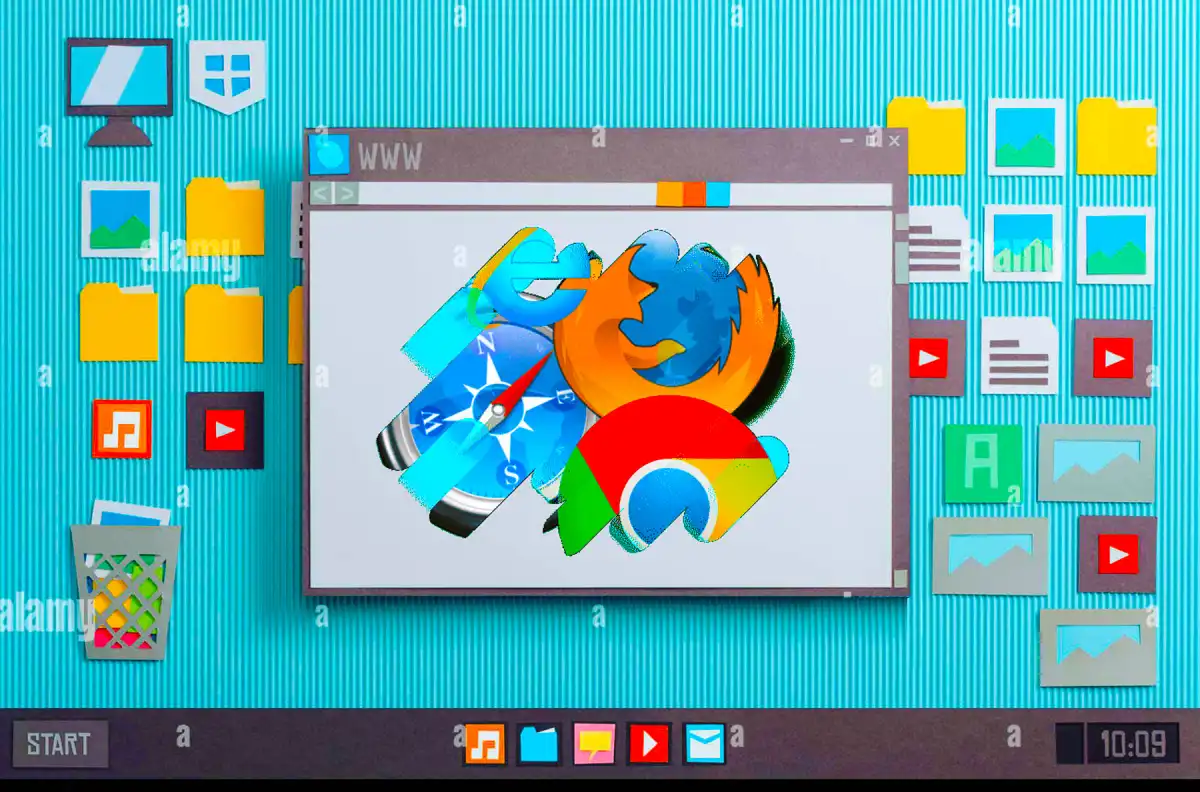







0 Comments