Did you wake your computer up just to find annoying widgets on your Windows 11 screen? Do you want to get rid of it?
How To Disable Widgets On Your Windows 11 Lock Screen
Did you wake your computer up just to find annoying widgets on your Windows 11 screen? We help you to get rid of it.
In an effort to promote its MSN-powered widgets to Windows users, Microsoft has prominently placed these widgets where they are impossible to overlook.” ?
To disable lock screen widgets on Windows 11, follow these steps:
Open the Settings app by pressing Win + I.
Navigate to Personalization > Lock screen.
Click on the drop-down menu next to Lock screen status.
Select None.
By following these steps, you’ll disable widgets on the lock screen. ?
What is the terminal command to remove all widgets from Windows 11?
To remove all widgets from Windows 11, pro users can use the following command in a windows terminal app (as admin):
Get-AppxPackage | Where-Object {$_.Name -like "*WebExperience*"} | Remove-AppxPackage
For both Windows 11 and Windows 10, you can also configure whether any apps can display cards on the lock screen by using the following Group Policy: Computer Configuration > Administrative Templates > System > Logon > Turn off app notifications on the lock screen. This additional step allows you to fine-tune your lock screen experience.

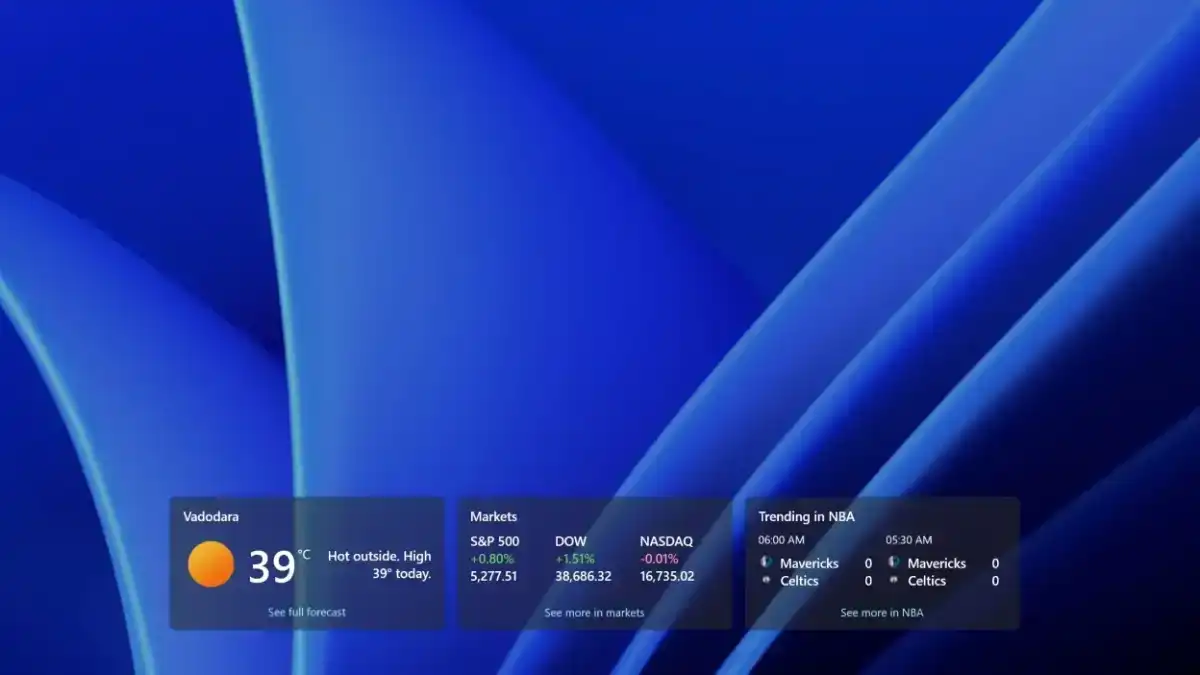



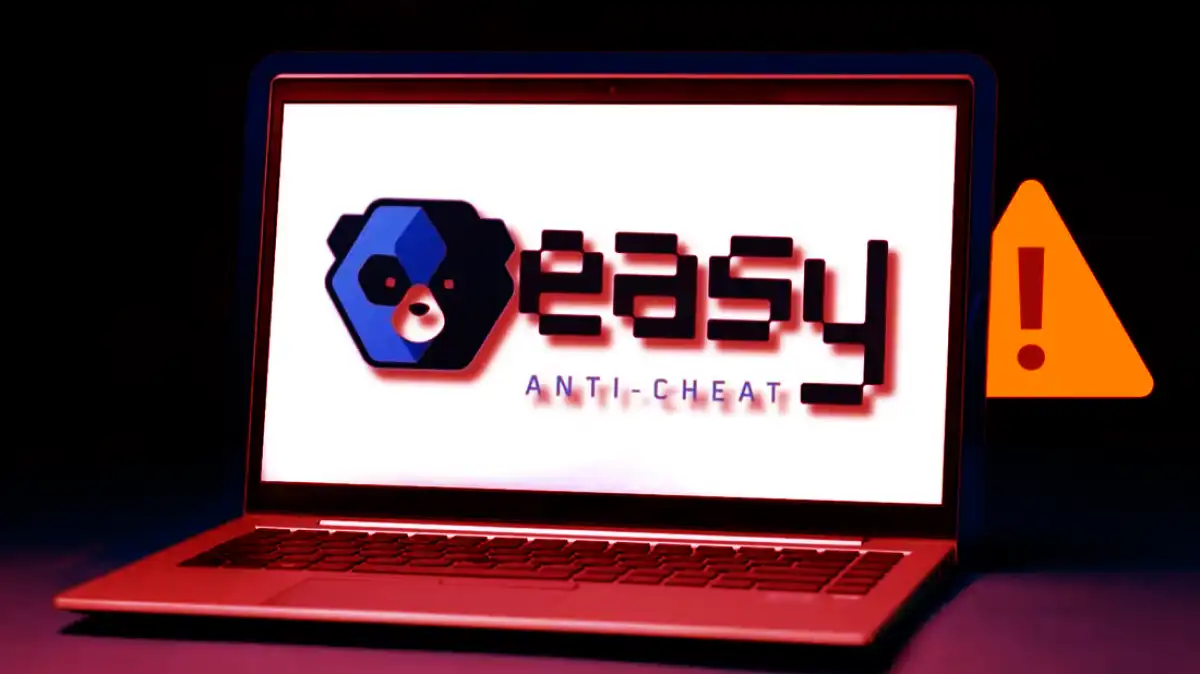

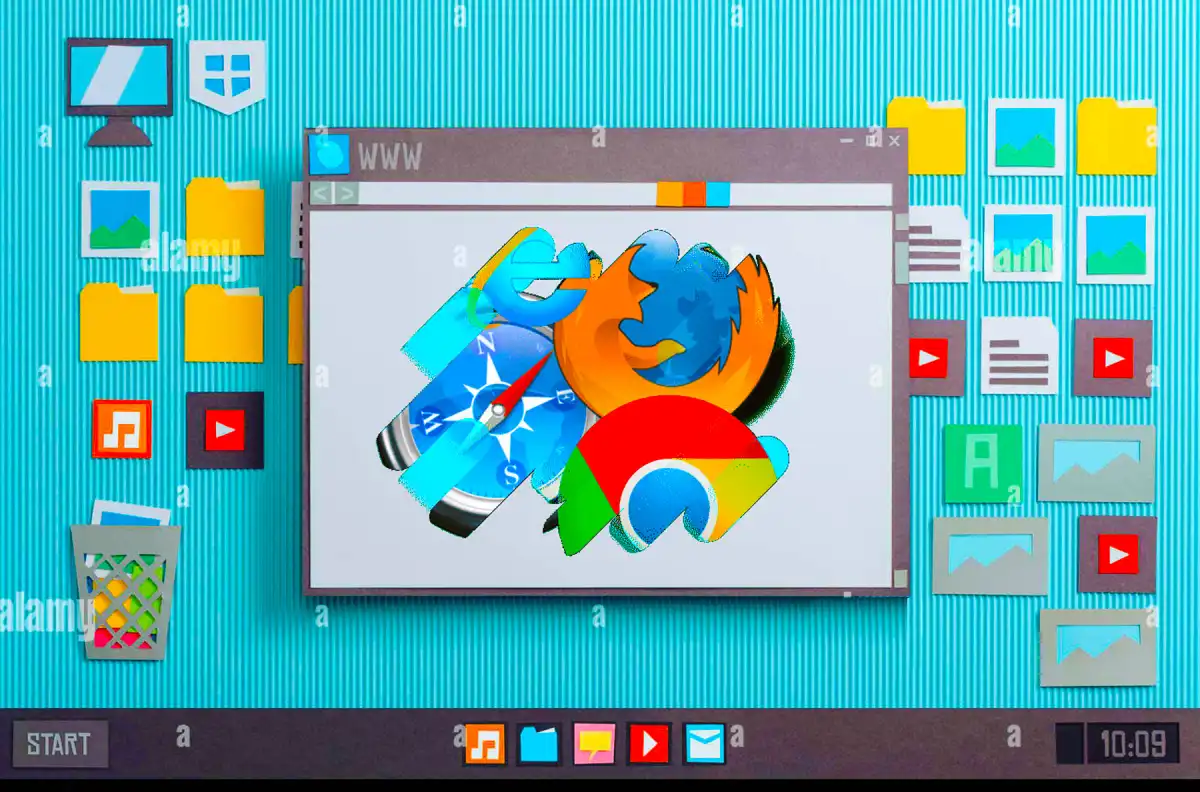







0 Comments